132.1 Introduction
When you choose this AFO, the following form will be displayed:
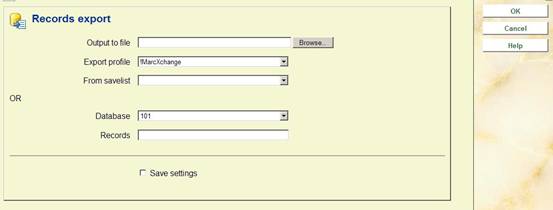
You can export records in two different ways:
· Export items and their records based on a savelist.
· Export items and their records, directly from the database, based on predefined settings.
132.2 Export based on a savelist
When you want to export records from a savelist:
Output to file: Enter the name of a file. Preferably use a standard extension, like .txt. You can ignore the button as a path is ignored. After the process, the system displays a separate dialog window asking if you want to Open the file, Save it or Cancel. If you save the download, it will be to whatever you have your browser default saved directory for downloads set to.
Export profile: Select the required export profile from the dropdown list. This is a profile as defined in AFO 133.
From savelist: Select the required savelist from the dropdown list. This is a savelist created previously.
Note:
The export of records in a sorted savelist will respect the sort order, i.e. the sort order of the savelist determines the order of the records in the export file.
132.3 Export directly from database
When you want to export records directly from the database:
In the Database field, click the drop down arrow to select the Cataloguing database from which you want to export records.
In the Records field, enter the record ID numbers for the records that you want to export. Use commas to separate individual record ID numbers (for example, 1870, 1875, 1899). Use dashes between numbers to specify ranges of record ID numbers (for example, 1905-1909,1915-1919).
Note:
The export profile provides the system with information about how to handle the details of exporting records.
The system strips (deletes) any record fields not converted by the export profile, when the records are exported (unload) to the target database.
Input/Output profiles are created in the same way in AFO 133.
Note
If you run the export in Online mode, the following message will appear when the export has finished: "Database export finished. See the report in AFO 642." You can go to AFO 642 - List of started jobs, select your export job and then the option Process report to view the details.
These reports are also available when you run the export in batch or memory mode.